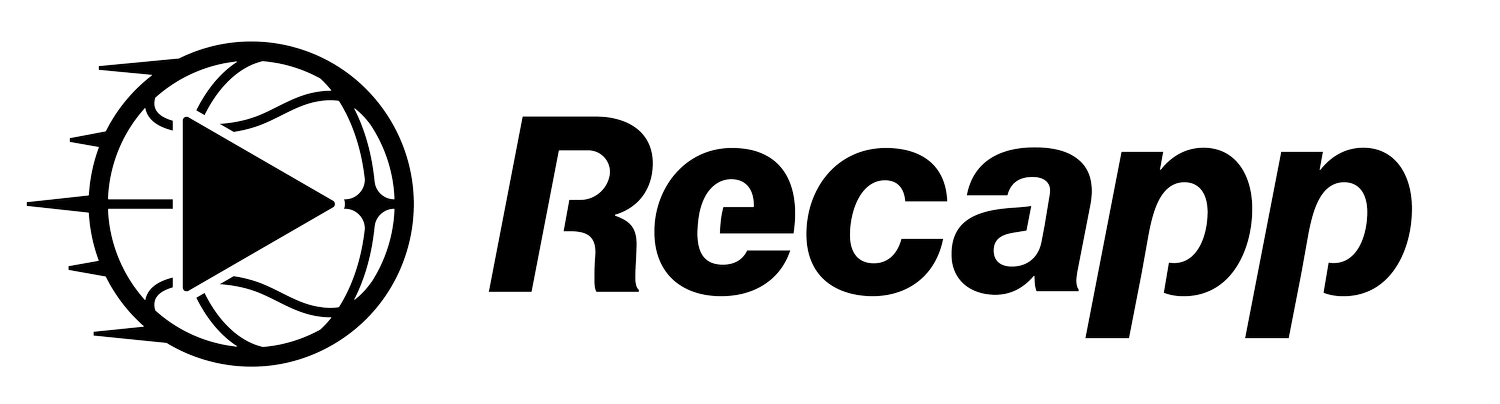App Tracking Technology Policy
This tracking technology policy, as may be amended from time to time (the "Tracking Technology Policy") provides comprehensive and transparent information about the use of tracking technologies on the mobile application named "Recapp" (the "App") and its related services, operated by Headlights Inc. ("Headlights", "we" or "us").
We and our partners use log files and other tracking tools such as session replay technology to collect and process data about your use of our App, your IP address, and device information. For more details on log files and options for changing settings, see below.
Please note that this Tracking Technology Policy supplements our App Privacy Policy.
If you have questions or concerns regarding this Tracking Technology Policy please contact us at: fans@Recapp.co
WHAT ARE LOG FILES AND OTHER TRACKING TECHNOLOGIES?
"Log files" track actions occurring on the App, and collect data which your browser automatically transmits to us, including your IP address, browser type and version, Internet service provider, referring/exit pages, date/time stamps, operating system, referrer URL, host name of accessing device, time of server request.
"Web beacons", "tags", and "pixels" are electronic files used to record information about how you browse the App.
PLEASE NOTE THAT FOR CONVENIENCE, THE TERM "LOG FILES" WILL BE USED IN THIS TRACKING TECHNOLOGY POLICY TO REFER TO ALL TRACKING TECHNOLOGIES, INCLUDING THOSE DESCRIBED ABOVE.
Log files are widely used by website, platform and app owners, including us, for technical reasons, in order to help our App function and to increase its efficiency and security.
Other Log files help us better understand the needs and preferences of our users, in order to improve your browsing experience, save your preferences or adapt the services offered to you on the App. For example, some Log files provide us with insights about the performance of certain pages, features and content on our App.
We use both first-party Log files and third-party Log files – which are Log files from a domain different than the domain of the website you are visiting.
HOW TO MANAGE LOG FILES PREFERENCES?
You have the right to decide whether to accept or reject Log files.
You may update or withdraw your consent to the collection of Log files at any time by sending a request to: fans@recapp.co
We will process your request and notify you once the update has been completed.
LOG FILES LIST
The full list of Log files operated on our App is provided below.
| Log File Name | Provider | Purpose | Duration | Type |
|---|---|---|---|---|
| Recapp Fan Preferences | MongoDB | Save user’s followed teams & leagues | 1 year if unused | First party |
| Recapp Fan Watched Items | MongoDB | Watched items indication to provide users with fresh content | 1 year | First party |
| Log File Name | Provider | Purpose | Duration | Type |
|---|---|---|---|---|
| Recapp Error’s | Firebase | Errors and crashes follow up and prevention | 90 days | Third party |
| Log File Name | Provider | Purpose | Duration | Type |
|---|---|---|---|---|
| Recapp ROM | Datadog | Performance monitoring | Up to 15 months | Third party |
| Recapp Analytics | Mixpanel | Application product monitoring | 5 years | Third party |
| Log File Name | Provider | Purpose | Duration | Type |
|---|---|---|---|---|
| Recapp Retentions | AppsFlyer | Improve user engagement and discovery | 6 months | Third party |
HOW CAN I SEE WHICH LOG FILES ARE SAVED IN MY DEVICE AND HOW DO I CHANGE MY LOG FILES SETTINGS?
Some web browsers allow control of most Log files through the browser settings. If you wish to know which Log files have been saved on your device or if you can delete Log files, you can use a parameter of your browser.
To disable Log files and limit the collection and use of information through Log files, you can set your browser to refuse Log files or indicate when a Log file is being sent. The opt-out Log files is browser and device specific and will only last until Log files are cleared from your browser or device. You will find more information on how to do it via the following links: Firefox; Chrome; Safari; Internet Explorer; Firefox (mobile); Chrome (mobile); Safari (mobile); Microsoft Edge. If you use another browser, you can check if the procedure for your browser is mentioned in this explanatory website. You can find out more about Log files and how to see what Log files are on your computer, visit https://www.aboutcookies.org/ or https://allaboutcookies.org/